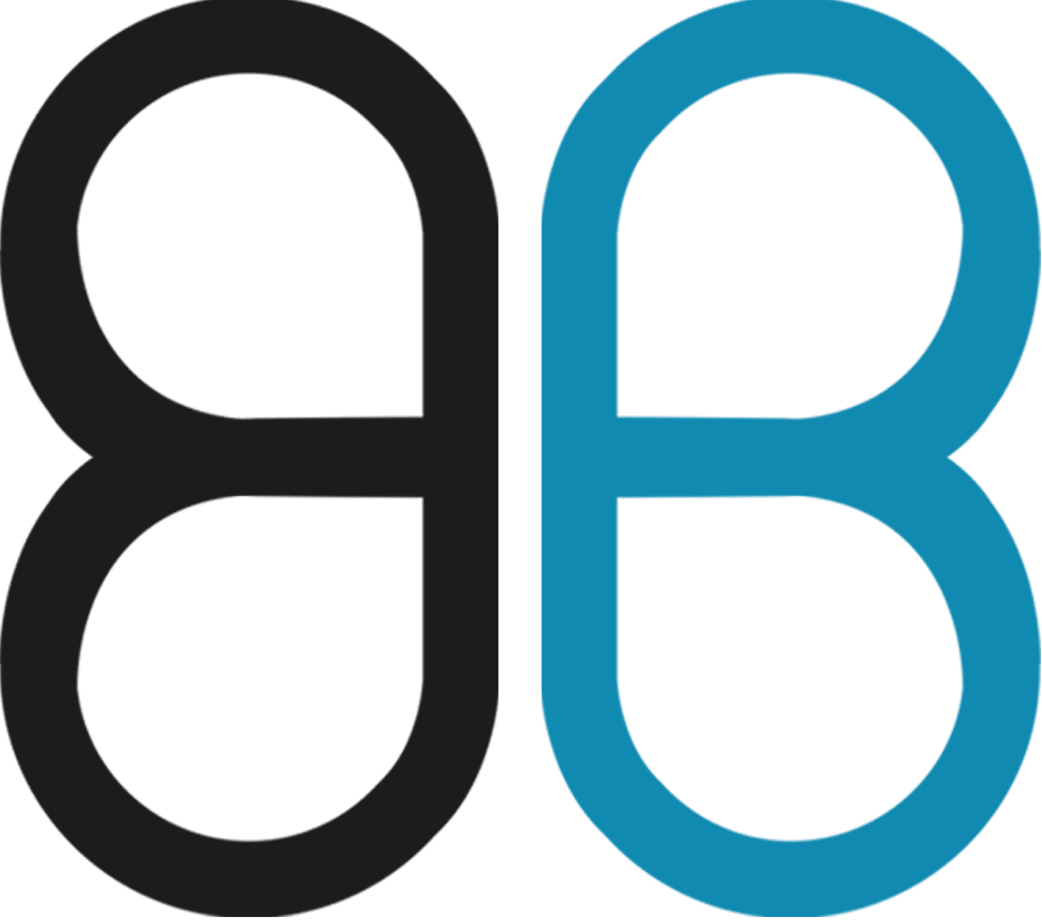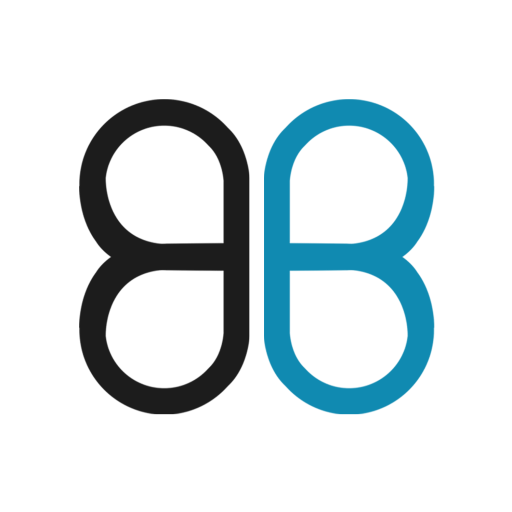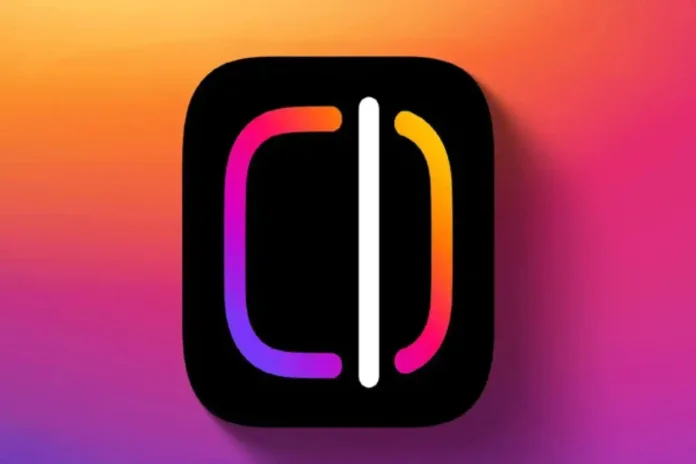The new video editing tool, Edits app by Instagram, is now available worldwide in the Android and iOS app stores. The app was first announced when CapCut (owned by TikTok’s parent company) was removed from US app stores in anticipation of TikTok’s showdown. Navigating a new app can be tiresome and time-consuming, but this article encapsulates the user experience in a quick read to save you from this hassle.
Social media posting seems very easy, but those who do it regularly know the struggle of app hopping and getting the video post-worthy. Edits are an attempt to ease this pain point. It allows you to capture, edit, and post directly on Instagram and Facebook. You can also download the video and post it on other platforms like TikTok and YouTube.
Home Page Access Buttons
On the home page, you will see five buttons at the bottom. The first one is sticky notes where you can create and save your content ideation for future reference. Next to it is the saved button where all the videos in your Instagram share option are saved will be displayed.
The third button is like an Instagram feed, it shows videos from the accounts you follow and some random trending videos. You can save the videos to the stickies with a single click or use the background audio and save them to any of your collections. Sounds easy right? It is.
On the right extreme of this bar is a built-in analytics tool that allows you to track the performance of your posts. It provides graphical and tab-like analysis of engagement parameters such as likes, comments, views, saves, shares, reposts, and more.
Finally comes the video button from where your video creation journey starts. You can select a video or a still shot from your device and edit it, add background music, you can also add your voice, and import any audio to attach to your video. Just beside this is a capture option where you can directly record a video or a still and edit it on the same app and even get posted on your socials. Hence, Edits promises to be a one-stop-shop for social media posts from creation to posting all without any app hopping.
Effects And Editing Options
Now let’s talk about the effects and editing options available. In the editing tab, you get a timeline at the bottom of the screen with several audio-visual effects available. You can use the audio available on the platform as well as import them. You can adjust the audio to various segments of the video. You know what’s interesting? You can also narrate your audio. You can also split the screen if you want to
Moreover, you’ll get a wide range of text effect features, similar to those on the Instagram story page. Additionally, it allows the users to select different lens options from the phone that produce zoom or ultra-wide angle settings. Among the features I value in this app is the ability to select either standard or HDR video recording formats. The built-in green screen mode enables exceptional visual effects quality for your video clips.
The AI-enabled cutout function stands out to me by letting users easily place video responses and meme face elements onto their clips so they blend naturally. The built-in Sound FX section provides an extensive set of reaction sound bits to help users improve their final video production.
The automated caption feature demonstrated excellent performance in my tests because I used background voice narration. The built-in artificial intelligence system allows users to convert static images into brief video clips through animation alongside basic user input.
The cutout function utilizes Meta AI technology to detect subjects in visual content that users place as camera overlays. Rephrase the following sentence. The application provides a sticker library similar to Instagram to help users enhance their videos quickly.
The exporting options through Remini include three resolutions: HD (720p), 2K, and the high-definition 4K. My export process completed a 17-second 4K video clip within 12 seconds of waiting time. The application allows users to record through its built-in camera to access equivalent options regarding resolution and frame rates.
When you export your videos, you can choose from three different frame rates: 24, 30, and 60. The video saves to local storage by default after export, but you can easily share it on Instagram or Facebook if these apps are authenticated on your device.